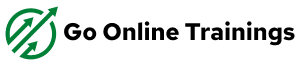PBI Introduction
- Power BI Introduction
- Data Visualization, Reporting
- Business Intelligence (BI), Traditional BI, Self-Serviced BI
- Cloud Based BI cloud service VS On Premise BI
- Power BI Products
- Power BI Desktop
(Power Query -transformation, Power Pivot- modeling, Power View -reports)
- Flow of Work in Power BI Desktop
- Server, Power BI Service, Power BI Mobile
- Flow of Work in Power BI / Power BI Architecture
- A Brief History of Power BI
PBI Desktop Installation, PBI Desktop & Service Overview
- Power BI Desktop Installation
- Building Blocks of Power BI
- Datasets, Visualizations, Reports, Dashboards, Tiles
- Power BI Desktop User Interface
- Fields Pane, Visualizations pane, Ribbon, Views, Pages Tab, Canvas
- Overview of Power Query / Query Editor – Extract, Transform & Load Data
- Connecting to Data Sources, Establish connection to the Excel source
- Importing Data into Power BI or Query Editor
- Transforming the Data using Power Query
- Model the Data using Power Pivot – Relationship View
- Creating New Measures and New Columns using DAX – Data View
- Visualizing the Data using Power View and Power Maps – Report View
- Saving and Publishing the Visuals or Reports
- Logon to Power BI Service
- View the Reports in PBI Service and Share the reports Power View
Report View / Power View
- Report View User Interface
- Fields Pane, Visualizations pane, Ribbon, Views, Pages Tab, Canvas
- Visual Interactions
- Interaction Type (Filter, Highlight, None)
- Visual Interactions Default Behavior, Changing the Interaction
Bookmarks, drill through, drilldown, slicer, hierarchy, groupings
Filters in Power View
- Filter Types
- Visual Level Filters, Page Level Filters, Report Level Filters, Drill through Filters
- Filter Sub Types
- Basic Filtering, Advanced Filtering, Top N, Relative Date Filtering
- Numeric field filters, Text field filters, Date and Time field Filters
Grouping, Binning & Sorting
- Grouping and Binning Introduction
- Using grouping, Creating Groups on Text Columns
- Using binning, Creating Bins on Number Column and Date Columns
- Sorting Data in Visuals
- Changing the Sort Column, Changing the Sort Order
- Sort using column that is not used in the Visualization
- Sort using the Sort by Column button
Hierarchies and Drill-Down Reports
- Hierarchy Introduction, Default Date Hierarchy
- Creating Hierarchy, Creating Custom Date Hierarchy
- Change Hierarchy Levels
- Drill-Up and Drill-Down Reports
- Data Actions, Drill Down, Drill Up, Show Next Level, Expand Next Level
- Drilling filters other visuals option
Power BI Visualizations
- Visualizing Data, Why Visualizations
- Visualization types, Field Wells
- Visuals for Filtering, Visualizing Categorical Data, Visualizing Trend Data
- Visualizing KPI Data, Visualizing Tabular Data, Visualizing Geographical Data
- Leveraging Power BI Custom Visuals
Visuals for Filtering
- Slicer Visualization
- When to use a Slicer
- Create and format Slicer Visualization
- Hierarchy Slicer (Custom Visualization)
- When to use a Hierarchy Slicer
- Create and format Hierarchy Slicer
- Advantages of Hierarchy Slicer
Visualizing Categorical Data
- Create and Format Bar and Column Charts
- Create and Format Stacked Bar Chart Stacked Column Chart
- Create and Format Clustered Bar Chart, Clustered Column Chart
- Create and Format 100% Stacked Bar Chart, 100% Stacked Column Chart
- Create and Format Pie and Donut Charts
- Create and Format the Tree Map Visual
- Create and Format Scatter Charts
Visualizing Trend Data
- Line and Area Charts
- Create and Format Line Chart, Area Chart, Stacked Area Chart
- Combo Charts
- Create and Format Line and Stacked Column Chart, Line and Clustered Column Chart
- Create and Format Ribbon Chart, Waterfall Chart, Funnel Chart
Visualizing KPI Data
- Create and Format Gauge Visual, KPI Visual
- Create and Format Card Visualization, Multi Row Card
Power BI Query
Introduction to Power Query – Extract, Transform & Load
- Data Transformation, Benefits of Data Transformation
- Shape or Transform Data using Power Query
- Overview of Power Query / Query Editor, Query Editor User Interface
- The Ribbon (Home, Transform, Add Column, View Tabs)
- The Queries Pane, the Data View / Results Pane, The Query Settings Pane, Formula Bar
- Advanced Editor – Complete ETL Code
- Saving Your Work – Appling ETL Changes – Loading into Power Pivot Model
- Power Query Conceptually
Data types and Filters in Power Query
- Data types, Changing the Data type of a Column
- Filters in Power Query
- Auto Filter / Basic Filtering
- Filter a Column using Text Filters
- Filter a Column using Number Filters
- Filter a Column using Date Filters
- Filter Multiple Columns
Inbuilt Column Transformations
- Remove Columns / Remove Other Columns
- Name / Rename a Column
Reorder Columns or Sort Columns
- Add Column / Custom Column
- Split Columns
- Merge Columns
- PIVOT, UNPIVOT Columns
- Transpose Columns
In built Row Transformations
- Header Row or Use First Row as Headers
- Keep Top Rows, Keep Bottom Rows
- Keep Range of Rows
- Keep Duplicates, Keep Errors
- Remove Top Rows, Remove Bottom Rows, Remove Alternative Rows
- Remove Duplicates, Remove Blank Rows, Remove Errors
- Group Rows / Group By
Combine Queries (Append Queries & Merge Queries) Append Queries / Union Queries
- Append Queries
- Append Queries as New
- Append 2 or more files individually with different queries
- Appending multiple files of same type from a folder using single query
- Query Options
- Copy Query, Paste Query
- Delete Query, Rename Query
- Enable Load, Include in report Refresh
- Duplicate Query, Reference Query
- Move to Group, Move Up, Move Down
Merge Queries / Join Queries
- Merge Queries, Merge Queries as New
- Default Types of Joins / Join Kinds / Merge Type
- Left Outer (all from first, matching from second)
- Right Outer (all from second, matching from first)
- Full Outer (all rows from both)
- Inner (only matching rows)
- Left Anti (rows only in first)
- Right Anti (rows only in second)
- Cartesian Join or Cross Join
Power Pivot
Power BI Data Modeling – Relationship View
Data Modeling Introduction
- Relationship, Need of Relationship
- Relationship Types / Cardinality in General
- One-to-One, One-to-Many (or Many-to-One), Many-to-Many
- AutoDetect the relationship, Create a new relationship, Edit existing relationships
- Make Relationship Active or Inactive
- Delete a relationship
- Cross filter direction (Single, Both), Assume Referential Integrity
Enhancing the Data Model – DAX
- What is DAX, Calculated Column, Measures?
- DAX Table and Column Name Syntax
- Creating Calculated Columns, Creating Measures
- Implicit Vs Explicit Measures
- Calculated Columns Vs Measures
- DAX Syntax & Operators
- DAX Operators
- Types of Operators
- Arithmetic Operators, Comparison Operators, Text Concatenation Operator, Logical operators
DAX Functions Categories
DAX Functions
- Date and Time Functions
- Logical Functions
- Text Functions
- Math & Statistical Functions
- Filter Functions
- Time Intelligence Functions
DAX Date & Time Functions
- YEAR, MONTH, DAY
- WEEKDAY, WEEKNUM
- Month Name, Weekday NameFORMAT (Text Function)
- DATE, TODAY, NOW
- HOUR, MINUTE, SECOND, TIME
- DATEDIFF, CALENDAR
- Creating Date Dimension Table
DAX Logical Functions
- IF
- TRUE, FALSE
- NOT, OR, IN, AND
- IFERROR
- SWITCH
DAX Text Functions
- LEN, CONCATENATE (&)
- LEFT, RIGHT, MID
- UPPER, LOWER
- TRIM, SUBSTITUTE, BLANK
DAX Math and Statistical Functions
- INT
- ROUND, ROUNDUP, ROUNDDOWN
- DIVIDE
- EVEN, ODD
- POWER, SIGN
- SQRT, FACT
- SUM, SUMX
- MIN, MINX
- MAX, MAXX
- COUNT, COUNTX
- AVERAGE, AVERAGEX
- COUNTROWS, COUNTBLANK
DAX Filter Functions
- CALCULATE
- ALL
- RELATED
DAX Time Intelligence Functions
- Time Intelligence Introduction
- TOTALMTD, TOTALQTD, TOTALYTD
- PREVIOUSDAY, PREVIOUSMONTH, PREVIOUSQUARTER, PREVIOUSYEAR
- NEXTDAY, NEXTMONTH, NEXTQUARTER, NEXTYEAR
- SAMEPERIODLASTYEAR
- YOY Growth
- MOM Growth
Visualizing Tabular Data, Geographical Data
- Create and Format Table Visual, Matrix Visualization
- Create and Format Map Visual, Filled Map Visual, Arc GIS Maps Visual
Create and Format R Script Visual
Power BI Service
Power BI Service Introduction
- Power BI Service Introduction, Power BI Cloud Architecture
- Creating Power BI Service Account, SIGN IN to Power BI Service Account
- Publishing Reports to the Power BI service, Import / Getting the Report to PBI Service
- My Workspace / App Workspaces Tabs
- DATASETS, WORKBOOKS, REPORTS, DASHBOARDS
- Working with Datasets, Creating Reports in Cloud using Published Datasets
- Power BI Datasets Live Connection using Desktop
- Working with Workbooks, working with Reports, Sharing Reports
Dashboards Development
- Creating Dashboards
- Pin Visuals and Pin LIVE Report Pages to Dashboard
- Advantages of Dashboards
- Interacting with Dashboards
- Adding Tiles to Dashboards
- Web Content, Image, Text Box, Video
- Formatting Dashboard
- Sharing Dashboard
Data Gateways
- Introduction to Data Gateways
- How Data Gateways work
- Connect to an on premise Data Source by using a Data Gateway
- Download Data Gateway
- Installing a Data Gateway
- Types of Gateways
- On-premises Data Gateway, On-premises Data Gateway (personal mode)
- Manage Data Gateway
- Add and Remove Administrators
- Add Data Source, Add or Remove Users to a Data Source
- Refresh On Premise Data
- Configuring Automatic Refresh using Schedules
Collaboration in Power BI using App Workspace
- Introduction to App Workspaces
- Create an App Workspace
- Add Members to App Workspace to Collaborate
- App Workspace Access
- Admin, Member, Contributor
Sharing Power BI Content using Apps and Content Packs
- Introduction to App
- Publish an App
- Update a Published App
- Manage Content in App
- Include in App, Exclude in App
- Sharing App
- Entire Organization, Specific individuals or group
- Un-publishing an App
- Specific Groups, My Entire Organization
- Selecting the Content / Items to Publish or Share
Row Level Security in Power BI
- Introduction to Row Level Security
- Row Level Security (RLS) with DAX
- Manage Roles, Creating Roles, Testing Roles
- Adding Members to Roles in Power BI Service
- Dynamic Row Level Security
- Creating Users Table and Adding to the Model
- Capturing users using UserName () or UserPrincipalName () DAX Functions
SSAS Tabular Model Cube
- Introduction to SSAS Tabular
- Creating a Project
- Relationship and measures
- Measures and their usage
- Advantages of Tabular model
- Limitations
- Tabular Model Basics
- Tabular – Development Server
- Workspace Server configuration
- SSAS Configuration management
- Project, Model – Properties
- Tabular Model – Design
- Creating new model
- Importing data from different sources
- Create and Maintain relationship across data sources
- Creating measures and their usage
- Creating calculated columns
- Creating Hierarchies based on data sources
- Deployment
- Deploy Tabular Model using SSMS
- Managing Server Properties
- Managing Cube properties
- Deploy the Cube
ADD ON
- Real-time Project Explanation
- Resume Preparation
- Interview Questions Discussions
- Mock Interviews
Student's who completed Power BI with us are placed in top MNCs and we wish you see you among them.
You Also Like

BASIC COURSE
BY CHRISS MOORE
Lorem ipsum dolor sit consectetur do adipiscing elit, sed do eiusmod quis tempor incididunt ut labore
$69.00

ADVANCED COURSE
BY CHRISS MOORE
Lorem ipsum dolor sit consectetur do adipiscing elit, sed do eiusmod quis tempor incididunt ut labore
$69.00

BUSINESS COUSE
BY CHRISS MOORE
Lorem ipsum dolor sit consectetur do adipiscing elit, sed do eiusmod quis tempor incididunt ut labore